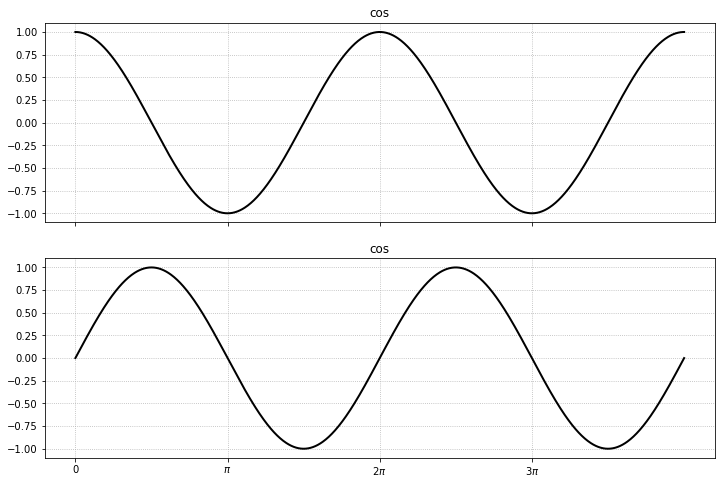Panelling¶
import matplotlib.pyplot as plt
plt.rcParams['text.usetex'] = False
plt.rcParams['xtick.direction'] = 'out'
plt.rcParams['ytick.direction'] = 'out'
Drawing panels¶
Panels are obtained by using the subplot method, which returns an axe object.
fig = plt.figure()
for p in range(1, 3*3+1):
ax = plt.subplot(3, 3, p) # number of rows, number of columns, subplot index (starts at 1!)
plt.text(0.5, 0.5, 'Axes number '+str(p), ha='center', va='center')
ax.get_xaxis().set_visible(False)
ax.get_yaxis().set_visible(False)
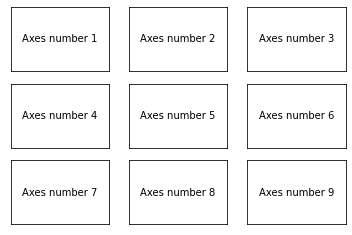
Setting panel properties¶
The subplots_adjust method allows to control some panelling properties (horizontal and vertical spacing, margins, etc.).
fig = plt.figure()
plt.subplots_adjust(wspace=0.4, hspace=0.1,
left = 0.05, right=0.95,
bottom=0.05, top=0.95)
for p in range(1, 3*3+1):
ax = plt.subplot(3, 3, p)
plt.text(0.5, 0.5, 'Axes number '+str(p), ha='center', va='center')
ax.get_xaxis().set_visible(False)
ax.get_yaxis().set_visible(False)
plt.show()
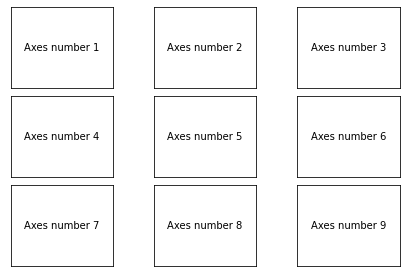
Managing properties¶
It is possible to store the outcomes of the subplot method into a list, to manage some axis properties a posteriori
fig = plt.figure()
listax = []
for p in range(1, 3*3+1):
ax = plt.subplot(3, 3, p)
listax.append(ax)
plt.text(0.5, 0.5, 'Axes number '+str(p), ha='center', va='center')
ax.get_xaxis().set_visible(False)
ax.get_yaxis().set_visible(False)
for ax in [listax[6], listax[7], listax[8]]:
ax.get_xaxis().set_visible(True)
for ax in [listax[0], listax[3], listax[6]]:
ax.get_yaxis().set_visible(True)
for ax in [listax[0], listax[1], listax[2]]:
ax.set_title('Nom titre')
plt.show()
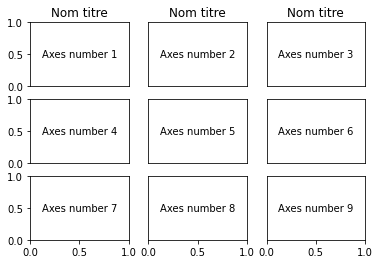
Defining panel grid¶
To define grid panels, use the subplot2grid medhod.
fig = plt.figure()
# size of the subplot: 3 by 3
# location of the plot: 0(top), 0(left), spans 3 columns (spans 1 row, default)
ax1 = plt.subplot2grid((3, 3), (0, 0), colspan=3)
ax1.get_xaxis().set_visible(False)
ax1.get_yaxis().set_visible(False)
plt.text(0.5, 0.5, 'Axe 1', ha='center', va='center')
ax2 = plt.subplot2grid((3, 3), (1, 1), rowspan=2)
ax2.get_xaxis().set_visible(False)
ax2.get_yaxis().set_visible(False)
plt.text(0.5, 0.5, 'Axe 2', ha='center', va='center')
plt.show()
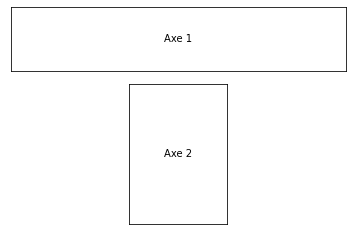
Manual position of subplots¶
The axes method allows to create axes by providing its position relative to figure coordinates.
fig = plt.figure()
ax = plt.gca() # add a first axes
ax.text(0.5, 0.5,'First axe', ha='center', va='center')
ax = plt.axes([0.7, 0.7, 0.25, 0.25])
plt.text(0.5, 0.5, 'Small panel', ha='center', va='center')
ax.get_xaxis().set_visible(False)
ax.get_yaxis().set_visible(False)
plt.show()
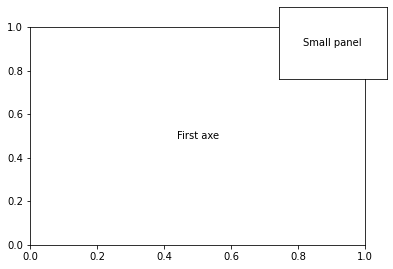
This can be usefull for instance to manually position colorbars.
import numpy as np
delta = 0.01
x = np.arange(-3.0, 3.0, delta)
y = np.arange(-2.0, 2.0, delta)
xx, yy = np.meshgrid(x, y)
zz = xx * yy
plt.figure()
plt.subplots_adjust(bottom=0.25)
cs = plt.pcolormesh(zz)
cax = plt.axes([0.25, 0.05, 0.5, 0.1]) # define the position of the colorbar
plt.colorbar(cs, cax, orientation='horizontal')
plt.show()

Displaying plots on identical axes¶
For aligning several plots, the ImageGrid function can be used. For contour plots with individual colorbars:
from mpl_toolkits.axes_grid1 import AxesGrid, ImageGrid
fig = plt.figure(figsize=(12, 8))
axgr = ImageGrid(fig, 111, nrows_ncols=(2, 2),
label_mode='L', aspect=False, share_all=True, axes_pad=[1, 0.5],
cbar_mode='each', cbar_size="5%", cbar_pad='5%')
# recover the list of cbar axes
cbar_axes = axgr.cbar_axes
# Loop over all the axes within the image grid
for i, ax in enumerate(axgr):
print(i, ax)
cs = ax.pcolormesh(zz * (i + 1))
cb = cbar_axes[i].colorbar(cs)
cb.set_label('label')
0 Axes(0.125,0.125;0.775x0.755)
1 Axes(0.125,0.125;0.775x0.755)
2 Axes(0.125,0.125;0.775x0.755)
3 Axes(0.125,0.125;0.775x0.755)
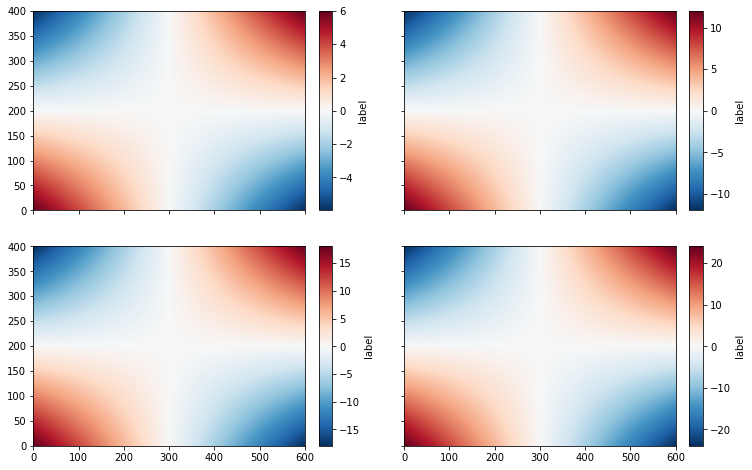
Note that xticklabels appear only on the bottom panels, while yticklabels only appear on the left panels.
For plots with a single colorbar, set cbar_mode=single
fig = plt.figure(figsize=(12, 8))
axgr = ImageGrid(fig, 111, nrows_ncols=(2, 2),
label_mode='L', aspect=False, share_all=True, axes_pad=[1, 0.5],
cbar_mode='single', cbar_size="5%", cbar_pad='5%')
# recover the list of cbar axes
cbar_axes = axgr.cbar_axes
# Loop over all the axes within the image grid
for i, ax in enumerate(axgr):
cs = ax.pcolormesh(zz)
cb = cbar_axes[i].colorbar(cs)
cb.set_label('label')
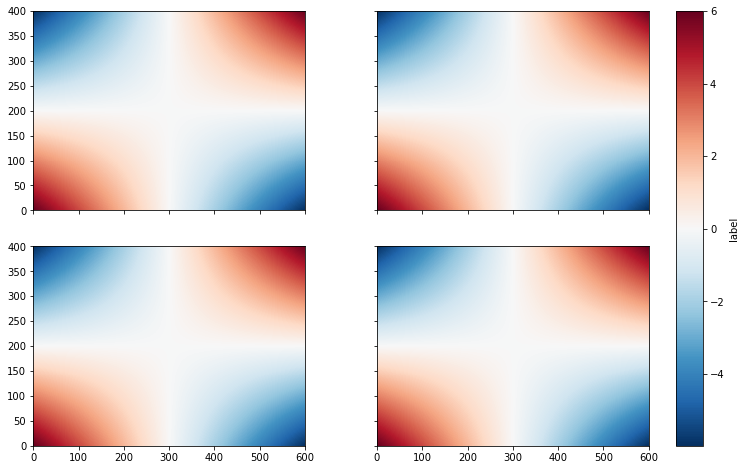
Same thing for time series:
fig = plt.figure(figsize=(12, 8))
axgr = ImageGrid(fig, 111, nrows_ncols=(2, 1),
label_mode='L', aspect=False, share_all=True, axes_pad=[1, 0.5])
x = np.linspace(0, 4*np.pi, 1000)
y0 = np.cos(x)
y1 = np.sin(x)
y = [y0, y1]
label = ['cos', 'sin']
# Loop over all the axes within the image grid
for i, ax in enumerate(axgr):
cs = ax.plot(x, y[i])
ax.set_title(label[0])
ax.set_xticks(np.arange(0, 4*np.pi, np.pi))
ax.set_xticklabels(['0', r'$\pi$', r'$2\pi$', r'$3\pi$', ])
ax.grid(True)